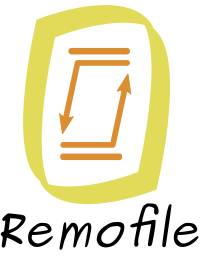The User Guide¶
Warning
The getting started document is still incomplete. Expect some serious update in the upcoming weeks.
This document aims to get you started with using Remofile. It covers the installation, the key ideas you need to know, and shows how to use the main features such as running a server, interacting with it from a shell and from the code.
- Easy installation
- Run a testing server
- Shell interactions
- Remofile from Python codes
- Synchronizing directories
- Securing the connection
- Standalone server as a service
- Additional server options
For more exhaustive documentation, refer to the following documents; the commands list, the API reference, the protocol specifications.
Easy installation¶
Installing Remofile can’t be easier. It doesn’t have many dependencies and it can be done in one command-line.
pip install remofile
I suggest you create a virtual environment before typing this command. This can easily be done like this.
python3 -m virtualenv python-env
source python-env/bin/activate
Installing with pypi in a virtual environment provides flexibility as Remofile isn’t installed system-wide. But you can install with the underlying operating system package manager as well. Packages for various Linux distributions do exist; check out the following document.
Run a testing server¶
Before deploying online, better do some local tests to familiarize yourself with the tool. We’ll start with running a local Remofile server and interact with it.
Remofile doesn’t know about users and passwords, instead you use a token to authenticate.
remofile generate-token
This generates a token which is a 16 letters long string. We’ll be using qRkVWJcFRqi7rsNMbagaDd for demonstration purpose. Copy paste it and store it somewhere as it acts as a unique password.
Just like FTP, you want to jail and expose a directory to multiple clients. It isn’t too hard, the run command allows you to do just that.
mkdir my-directory/
remofile run my-directory/ 6768 qRkVWJcFRqi7rsNMbagaDd
It takes the directory (that must be available across the network), the port (on which to listen) and the previously generated token as parameters.
This will run a Remofile server attached to the current console. Don’t expect this command to return… and don’t interrupt it! Now, open another console to continue.
Note
The start and stop commands also starts a Remofile server, but instead it daemonizes the process and you work with a PID file instead. The command you use to start the server also impacts the way you run it as a service later.
Also, if no token is given to the run command, one is automatically generated and printed out in the console before it starts.
Before we continue, we must understand an important aspect of Remofile; its dumb nature. To have an uncomplicated tool to work with, Remofile makes the assumption that all the files in the folder being served are readable and writable by the user who started the process. It also makes the assumption that the directory isn’t modified (in any way) by external mean while it’s running. But that should be common sense, shouldn’t it ?
By not attempting to be smart, the overall interface and implementation becomes simpler and easier to use. If these two assumptions aren’t respected, Remofile will still graciously fail with proper error messages if something bad occurs during file operations.
Shell interactions¶
Our next step in experimenting Remofile will be with its command-line interface. Even though it initially was designed for integration in software (from code), it also has a powerful set of command-lines allowing people to script interactions with the server.
Let’s have a look at how to list files in the remote directory.
remofile list /
In Remofile, there is no notion of “current working directory”, and therefore, the / refers to the root of the directory being served. This is also called the root directory. Earlier we started the server to expose my-directory/, so in this case, typing this command will list that directory.
Important
Because there is no notion of current working directory, expect the entire programming and command-line interface to complain if a remote path isn’t absolute.
The list command also comes with options. Type remofile list –help to know more about them. For instance, it has options similar to the POSIX ls command found in Unix-like OSes such as -l and -r. In one command, you can list the entire content of the remote directory.
remofile list / -l -r
There is also another important thing to understand. This is a sessionless command. Instead of connecting to the server and prompting you to a different interactive shell (supposedly with the connection maintained), it does connect to the server, perform the file operation, then disconnect from the server. It isn’t efficient, but it provides a flexible mean for testing and scripting.
Upload and download files¶
Things get interesting when we actually get some files transferred to and from the remote directory. The two main commands involved are upload and download. They both support a dozen of options to customize the behavior.
Both commands can transfer an individual file, an entire directory (if the recursive flag is passed) or a set of files specified by a shell glob patterns.
Have a look at the following.
remofile upload single-file.txt a-directory/ **/some-text-files*.txt /
remofile download single-file.txt a-directory/ .
We notice that the first arguments refer to the source files, and the last argument refers to the destination. The destination must imperatively be an existing directory on either the remote directory for the upload command, or the local file-system for download command.
Warning
Shell glob patterns would only work for the upload command as it’s expanded by the underlying shell.
The destination directory actually is optional and is defaulted to the root directory for the upload command, and the current working directory for the download command. For instance, you can upload a file, then download it back without thinking too much
remofile upload ubuntu-16.04.3-desktop-amd64.iso remofile download ubuntu-16.04.3-desktop-amd64.iso
But these two commands merely are a front-end to the :py:func`upload_files`
and download_files() methods of the programming API. In fact,
all command-lines we saw so far have their actual corresponding
available available from Python.
Now we’ll have a look at the programming interface because it’s richer than the command-line interface in terms of functionalities.
Remofile from Python code¶
Earlier, we saw how to start a Remofile server from the shell using the run command. In fact, it can also be done in Python.
from remofile import Server
server = Server('my-directory', 'qRkVWJcFRqi7rsNMbagaDd')
server.run(6768)
If the current working directory is the same as before, it will start the Remofile server exactly like we did previously. The run() method is blocking. To have it returning and thus, terminating the server, one must call the terminate() from external thread.
Note
By default, it listens to all IPs and this snipped of code is suitable for production code. Always refer to the API reference for exhaustive documentation.
But everything we did on the client side also trivially matches to a Python programming interface.
from remofile import Client
client = Client('localhost', 6768, 'qRkVWJcFRqi7rsNMbagaDd')
client.list_files('/')
client.upload_file('foo', 'bar')
client.download_file('bar', 'foo')
You quickly get it, it’s exactly the same interface. In practice, you will always use a timeout value and ensure that every file operations complete successfully.
To be written here: words about the possible exceptions.
Synchronizing directories¶
Everything is already there to make decent use of Remofile. But synchronizing directories would require additional logic on top of the primitive file operations that the Client implements.
What if uploading a directory is interrupted and it’s left partially uploaded. An option would to delete the directory and re-do the upload from scratch. However, this is costly, and using a synchronization approach would save tons of bandwidth and time. Remofile spares you the hard work because that logic is already there.
from remofile import Client, synchronize_upload, synchronize_download
client = Client('localhost', 6768)
synchronize_upload('foo', 'bar')
synchronize_download('bar', 'foo')
Foobar.
It also has a command version of .
remofile sync local foo bar
remofile sync remote bar foo
Foobar.
Server as a deamon or service¶
The last section of this guide will show you good practice when it comes to installing a Remofile server on production server.
Additional server options¶
Talk about chunk size.